PayPal
Action requiredIf you have an existing PayPal account connected to your MultiSafepay dashboard, we recommend you to upgrade to the latest PayPal API as soon as possible.
Under the latest PayPal API, you can:
- Add an invoice_id in your request.
- Add a shopping cart in your request.
- Integrate the PayPal smart button.
PayPal is a leading global payment method that lets customers pay by credit or debit card or create a digital wallet linked to multiple payment methods.
Read how PayPal can benefit your business on multisafepay.com
| Supports | Details |
|---|---|
| Countries | Worldwide |
| Currencies | AUD, BRL, CAD, CHF, CZK, DKK, EUR, GBP, HKD, HRK, HUF, JPY, MXN, MYR, NOK, NZD, PHP, PLN, RUB, SEK, SGD, THB, TRY, TWD, USD For more information, see PayPal – PayPal supported currencies . |
| Chargebacks | Yes |
| Payment components | Yes |
| Payment pages | Yes (current and deprecated versions) |
| Refunds | Yes: Full and partial (see guidance below) |
| Second Chance | Yes |
Payment flow
This diagram shows the flow for a successful transaction. Click to magnify.
NoteMultiSafepay does not collect funds for PayPal transactions.
Payment statuses
The table below sets out the order status and transaction status for payments and refunds.
| Description | Order status | Transaction status |
|---|---|---|
| The customer has been redirected to PayPal. | Initialized | Initialized |
| Awaiting the customer to pay in their PayPal account, or PayPal is authorizing the transaction, or You may need to enable the currency and then authorize the payment in your PayPal business account. | Uncleared | Initialized |
| PayPal has collected payment. | Completed | Initialized |
| The customer cancelled the payment in PayPal. | Void | Void/Cancelled |
| The customer didn't complete payment within 14 days. | Expired | Expired |
| Refunds: Refund initiated. | Reserved | Initialized |
| Refunds: Refund complete. | Completed | Initialized |
| Refund declined. | Declined | Declined |
| PayPal is authorizing the refund, or There are not enough funds in your PayPal business account to process the refund. For more information, see your PayPal business account. | Uncleared | Initialized |
Activation
To activate PayPal, follow these steps:
How to configure your PayPal account
- Email a request to [email protected]
- After we confirm activation, sign in to your MultiSafepay dashboard .
- Go to Settings > Payment methods
- In the PayPal tab, click on Set up PayPal button
You are redirected to PayPal to sign in to your PayPal business account. - Grant PayPal access to connect with your MultiSafepay account.
- Your PayPal Merchant ID is now displayed in your MultiSafepay dashboard .
If your PayPal Merchant ID isn't displayed in your dashboard, you can add it manually.
How to add your PayPal Merchant ID
- Sign in to your business account at PayPal .
- On the navigation menu > mouse over your account name in the top-right corner, and then select Account settings.
- On the Business information tab, copy your PayPal Merchant ID.
- Sign in to your MultiSafepay dashboard .
- To set manually your PayPal Merchant ID:
- Go to Settings > Payment methods> PayPal tab.
- Click add PayPal ID link at the bottom of PayPal tab.
- In the PayPal merchant ID field, paste your PayPal Merchant ID.
- Click Save changes.
✅ PayPal has been successfully configured in your MultiSafepay account.
Note:If you already have a PayPal account connected to MultiSafepay dashboard, we recommend upgrading to the latest PayPal API as soon as possible by following all the steps above. No other actions are required after this step.
We strongly recommend testing transactions before processing live payments.
Integration
API
-
See API reference – Create order > Wallet order.
Example requests
For example requests, on the Create order page, in the black sandbox, see Examples > PayPal direct/redirect.
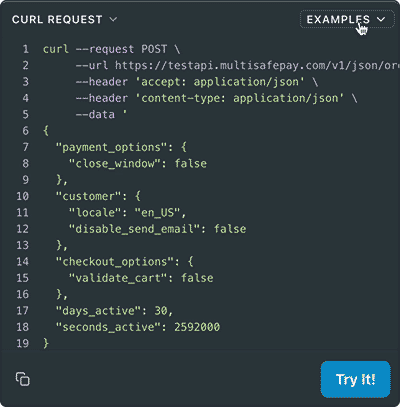
-
A
shopping_cartobject can be included in your create order request, see Recipe – Include shopping_cart in order . -
An
invoice_idcan be included in your create order request, which appears in the transaction history.
Note: If noinvoice_idis set, theorder_iddefaults toinvoice_id. -
Transactions expire after 14 days.
Ready-made integrations
Supported in all ready-made integrations.
Testing
To test PayPal payments, see Testing payment methods - Wallets.\
User guide
PayPal Seller Protection
PayPal Seller Protection covers you in the event of claims, chargebacks, or reversals due to unauthorized purchases or items the customer didn't receive. You are covered for the full amount of all eligible transactions.
To be eligible, for specific countries, transaction requests must contain the correct state in the customer_address.
- For a list of the countries, see PayPal API – State codes .
- For more information, see PayPal – What is Seller Pretection .
⚠️ Note: For disputes and disbursement information, further details appear in a transaction note in your dashboard under Transaction overview > Transaction summary.
Refunds
Refunds are only processed if there are enough funds in your PayPal business account. Otherwise, PayPal issues an eCheck .
To avoid PayPal cancelling the refund, in your PayPal account, authorize PayPal to withdraw funds from another bank account instead.
For support, contact PayPal – Help Center Home .
Shipping preferences
You can set how shipping information is handled during checkout by including the shipping_preference parameter in your create order request. You can set this parameter in the payment_details.wallet.paypal object, and it determines whether shipping address details are returned based on the value you provide in the request,
The shipping_preference parameter accepts the following values:
CUSTOMER_SET– Allows the customer to use a different address from their PayPal account.NO_SHIPPING– Does not display shipping address fields. Only the customer's name is returned in the response.FIXED_ADDRESS– Uses the shipping address provided by the customer.
Not including the shipping_preference parameter defaults to FIXED_ADDRESS.
Shopping carts
You can include shopping cart in your create order request, which is displayed on the PayPal checkout page, and PayPal communications.
Your logo in PayPal's checkout
You can no longer display your logo; your website name is displayed in the PayPal checkout.
Troubleshooting
If you encounter any issues with PayPal, for example a system error, do the following checks:
- You have upgraded to the latest PayPal API
- PayPal is activated for your account
Support
Email [email protected]
Updated 22 days ago