Payouts
A payout is when you transfer funds from your account balance to your business bank account.
You can make payouts any time for 0,50 EUR each.
Business bank accounts
As part of your onboarding, specify a business bank account to pay out to.
How to add additional bank accounts
To add additional bank accounts to your account (once fully onboarded), follow these steps:
- Sign in to your MultiSafepay dashboard .
- Go to Finances > Bank accounts.
- Click Add new.
- Fill in the:
- Account holder name
- IBAN
- From the Currency list, select the currency of the bank account.
- Click Save.
- To verify the account, on the Business bank account page either:
- Make a payment of 1 EUR from the business bank account via iDEAL or a bank transfer to your account balance, or
- Upload a copy of a bank statement. Select the file, and then click Upload.
⚠️ Note: The company name on the bank statement must exactly match one of the trade names on your Chamber of Commerce extract.
MultiSafepay verifies the bank account within 5 business days. We only accept business bank accounts (no private bank accounts) that are registered to your official company name.
How to deactivate a bank account
To deactivate a business bank account, email your request and account ID to [email protected]
Automated and manual payouts
You can schedule automated payouts on specific day, or make them manually.
How to set up an automated payout
- Sign in to your MultiSafepay dashboard .
- Go to Finances > Payouts.
- Under Automate payout, click Add:
- Under Select days, select one or more days of the week, and/or the end of the month.
- From the Select currency list, select the currency.
- If you want to schedule payouts only when your balance exceeds a specified amount, in the Pay out when balance exceeds fields, enter the amount.
- If you want to specify a minimum amount to retain in your balance, in the Set reserve balance fields, enter an amount.
- Click Schedule payouts.
💡 Tip!
To schedule payouts for different currencies, you must have a account balance and an active business bank account for each currency.
For automated payouts, a report to view all transactions between two payouts will be available. For more information, see payout report
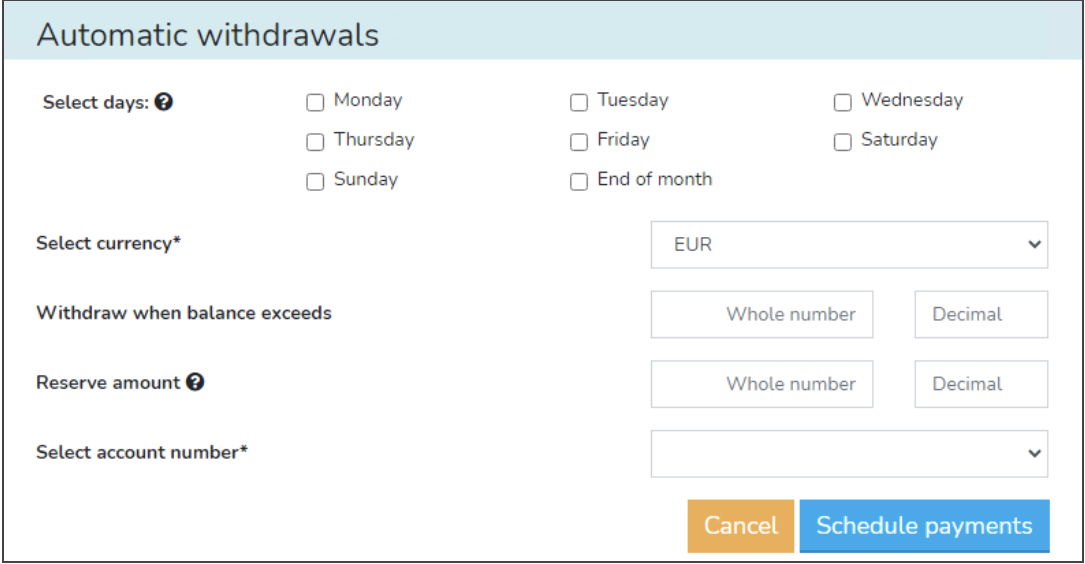
How to make a payout manually
- Sign in to your MultiSafepay dashboard .
- Go to Finances > Payouts.
- Under One-time payout:
- Select the currency.
- Enter the amount.
- Click Pay out.
Currencies
The standard currency for automatic payouts is euros (EUR). For manual payouts, you can process other currencies if you specify a business bank account that can receive funds in that currency.
Supported currencies
In addition to EUR, payouts can be made in:
- AUD (Australian dollar)
- CAD (Canadian dollar)
- CHF (Swiss franc)
- CZK (Czech koruna)
- DKK (Danish krone)
- GBP (Pound Sterling)
- JPY (Japanese yen)
- NOK (Norwegian krone)
- PLN (Polish złoty)
- SEK (Swedish krona)
- USD (United States dollar)
Processing times
The time it takes to process payouts is set by our Risk Team. The default delay before funds arrive in your business bank account for merchants in:
- Belgium and the Netherlands is 1 business day
- Other countries is 3-5 business days
Payout batches are not processed on weekends. That is, payouts initiated on Friday evenings are processed on Monday mornings.
Not all banks support instant payments and therefore may take extra time to process payouts.
Bank holidays
MultiSafepay pays out every business day of the year, but not on bank holidays. Delayed payouts are made the next business day.
Check the dates of local bank holidays. They may change each year.
Automatic payouts
Assuming default settings, if you schedule a payout on Monday, the payout batch includes all captured payments received up to 23:59 on Sunday night. MultiSafepay then processes this batch and initiates the transfer to your business bank account.
The timing for when you receive these funds will vary depending on the default payout delay set for your account. For more information on your payout schedule, please contact your account manager.
Manual payouts
The status of the pay out is Reserved for 24 hours before it is added to our bank’s payout batch in the morning. Then, the payout is transferred to your business bank account. Manual payouts usually take longer to process than automatic ones.
Exclusions
You cannot make payouts if:
-
Your MultiSafepay account is not yet fully activated.
How to resolve
You can process payments immediately after creating a MultiSafepay test account and adding your website. But MultiSafepay holds your funds in your account balance until your account is fully activated.
To check if your account is fully activated, follow these steps:
- Sign in to your MultiSafepay dashboard .
If your account is not fully activated, on the dashboard home page, under Alerts, a message appears that your account is incomplete. - Click Go to activation.
We check and approve your account details and the information on your website. Once approved, we will send you an email that your account is fully activated.
- Sign in to your MultiSafepay dashboard .
-
Your account balance is negative.
How to resolve
If your account balance is negative (e.g. due to refunds, chargebacks, or fees), payouts are paused until enough funds are available.
Always set a "reserved balance" in your payout settings to prevent payout and/or refund delays.
-
Your payouts are deactivated.
Support
Email [email protected]
Updated 21 days ago