Betaal per Maand (Deprecated)
Note:Santander betaal per maand is discontinued as from 01/01/2024, and no new orders will be accepted. Existing orders will be handled up to 31/03/2024, after which no operations are possible anymore.
Betaal per Maand is a MultiSafepay BNPL method in collaboration with Santander. It is intended for large amounts paid as a one-off payment or in monthly installments. Santander bears the risk and guarantees settlement.
Read how Betaal per Maand can benefit your business on multisafepay.com
| Supports | Details |
|---|---|
| Countries | Netherlands |
| Currencies | EUR |
| Chargebacks | No |
| Payment pages | Yes (current and deprecated versions) |
| Refunds | Yes: Full and partial |
Payment flow
This diagram shows the flow for a successful transaction. Click to magnify.
Payment statuses
The table below sets out the order status and transaction status for payments and refunds.
| Description | Order status | Transaction status |
|---|---|---|
| The customer has been redirected to Santander. | Initialized | Initialized |
| The customer has completed the pre-form and Santander is authorizing the transaction. | Uncleared | Initialized |
| Santander has authorized the transaction and the funds are awaiting capture. You can no longer cancel. You can only refund. | Completed | Uncleared |
| ⚠️ Note: To capture the funds, when you ship the order you must manually change the order status to Shipped and send us the track-and-trace code. | Shipped | Uncleared |
| MultiSafepay has collected payment. | Shipped | Completed |
| Santander declined the transaction. Only the customer can contact them to find out why (for privacy and compliance reasons). | Declined | Declined |
| You cancelled the transaction before capture. | Void | Void |
| The customer didn't complete payment or the funds weren't captured within 1 day. | Expired | Expired |
| Refunds: Refund initiated. | Reserved | Reserved |
| Refunds: Refund complete. | Completed | Completed |
Activation
You must:
- Have a MultiSafepay account
- Be registered with a Dutch Chamber of Commerce (no exceptions)
- Have an annual turnover of more than 500,000 EUR (unless agreed otherwise with Betaal per Maand)
- Sell products or services to European citizens with a residential or delivery address in the Netherlands (no exceptions)
- Connect to MultiSafepay via our API or ready-made integrations
To activate:
- Email a request to [email protected]
- In the request, let us know if you already have a Santander account. If you don't, we'll submit an application for you.
- We check your eligibility and type of connection.
- Once approved, we activate the payment method for your account.
Integration
API
-
See API reference – Create order > BNPL order.
Example requests
For example requests, on the Create order page, in the black sandbox, see Examples > Betaal per Maand direct/redirect.
Settypetodirectorredirect.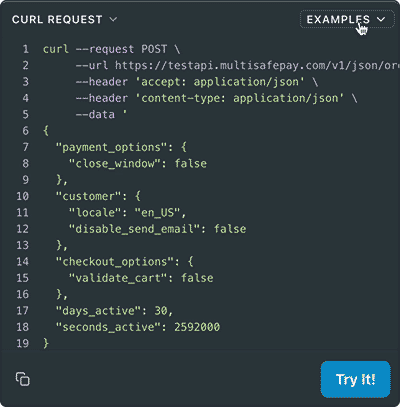
-
A
shopping_cartobject is required for all BNPL orders. See Recipes – Include shopping_cart in order . -
Transactions expire after 1 day.
-
For direct orders, you must display your terms and conditions in your checkout.
Ready-made integrations
- Supported in most ready-made integrations.
- Exceptions: Shopify, OsCommerce, Vue Storefront, Zen Cart
Testing
- You cannot test Betaal per Maand in your MultiSafepay test account.
- When activating this method in your live MultiSafepay account, you can test it before going live.\
User guide
Amount limits
- Minimum order amount: 250 EUR
- Maximum order amount: 8000 EUR
Cancellation
To cancel an order, email [email protected] with the following details:
- Customer's first and last name
- Order ID
- Transaction ID (MultiSafepay's transaction reference number)
⚠️ Note: You cannot cancel a Betaal per Maand order via your MultiSafepay dashboard .
Collection period
If the return process takes too long to verify, you can pause the collection period for 2–4 weeks.
Have your Betaal per Maand client number ready, and email [email protected]
Gift cards
When paying with a gift card and Betaal per Maand, customers must enter the gift card details before placing their order, i.e. on your checkout page.
This is because Santander collects and require precise order specifications. Our platform would interpret the gift card as a discount and generate incorrect order information, e.g. tax calculations.
You are solely responsible for this in your integration.
Known error
The customer's first and last name, and the delivery details must be at least 2 characters long. Anything shorter can cause errors.
We recommend always requiring full names, not initials, abbreviations, or acronyms.
Shipment
Changing orders before shipment
You can still change an order between approval from Santander and shipment.
How to change orders before shipment
- Sign in to your MultiSafepay dashboard .
- Go to Transactions > Transaction overview, and then click the relevant transaction.
- On the Transaction details page, under Order summary, click Change order status.
- Change the status of the initial order to Shipped, and then add a Memo.
- Refund the required amount in full or in part.
You cannot increase the amount of the initial order by default. Email a request to [email protected]
Changing the order status
When you ship the order, you must manually change the order status from Completed to Shipped to:
- Capture the funds
- Trigger sending the invoice to the customer
- Prevent the order from expiring
How to change order status to shipped
In your dashboard
- Sign in to your MultiSafepay dashboard .
- Go to Transactions > Transactions overview, and then click the relevant transaction.
- On the Transaction details page, under Order details, click Change order status.
- Change the status to Shipped.
- Send the customer the track and trace details, if relevant.
In your backend
If you change the order status in your backend, the following ready-made integrations pass the updated status to your dashboard automatically:
- Magento 2 and WooCommerce: When you set the order to Shipped in your backend.
- Shopware 5: When you set the order to Delivered in your backend.
For other ready-made integrations, make an update order API request.
⚠️ Note:Some third-party plugins may not support updating the status via our API.
Providing track-and-trace codes
How to provide track-and-trace codes to MultiSafepay
You can provide track-and-trace codes to MultiSafepay:
- In your dashboard when you change the order status to Shipped, or
- Via our API – Update order > Ship order
Support
Email [email protected]
Updated 23 days ago