Pay After Delivery
Pay After Delivery is MultiSafepay's BNPL method that lets customers pay in 14 days. MultiSafepay bears the risk and guarantees settlement.
Read how Pay After Delivery can benefit your business on multisafepay.com
| Supports | Details |
|---|---|
| Countries | Netherlands |
| Currencies | EUR |
| Chargebacks | No |
| Discounts | Yes |
| Partial capture | Yes |
| Payment pages | Yes (current and deprecated versions) |
| Refunds | Yes: Full, partial, and API refunds |
Gateway change - mandatory switch by August 31st 2024.
Gateway change - mandatory switch by August 31st 2024.Pay After Delivery has released an entirely new version of its payment method including a new gateway code. It is necessary to migrate to the new gateway ASAP as any new request to the old gateway after August 31st 2024 will be declined.
New Gateway
The old gateway "PAYAFTER" is deprecated in favor of the new gateway "BNPL_MF" (similar to the Pay After Delivery Installments ]) product line.
API integrations
Switch the gateway code in either redirect or direct transactions to "BNPL_MF".
For direct transaction requests, bank account is no longer required.
Plugin integrations
- Configure "BNPL_MF" gateway.
- deactivate "PAYAFTER" gateway.
Redirect or Components
Configure in your plugin integration "BNPL_MF" and deactivate "PAYAFTER" gateway in the MultiSafepay Control Panel.
Questions?
Contact our MultiFactor support at [email protected].
Payment flow
This diagram shows the flow for a successful transaction. Click to magnify.
Payment statuses
The table below sets out the order status and transaction status for payments and refunds.
| Description | Order status | Transaction status |
|---|---|---|
| MultiSafepay's automated risk analysis is in progress. You can still cancel the transaction. | Initialized | Initialized |
| MultiSafepay is authorizing the transaction. | Uncleared | Uncleared |
| MultiSafepay has approved the transaction, but you can still cancel the order. See - Update or cancel order. | Completed | Uncleared |
| ⚠️ Note: To capture the funds, manually change the order status to Shipped. | Shipped | Uncleared |
| MultiSafepay has settled the order, and funds have been added to your account. | Shipped | Completed |
| The transaction was cancelled. | Void/Cancelled | Void/Cancelled |
| MultiSafepay declined the transaction. | Declined | Declined |
| The order has not been within 30 days. Order can still be extend. For more information – Expiration and extensions. | Expired | Expired |
| Refunds: Refund initiated. | Reserved | Reserved |
| Refunds: Refund complete. | Completed | Completed |
Activation
- Email a request to [email protected]
We check your eligibility and if approved, you will receive the MultiFactor contract.
Once signed, we activate the payment method for your account. - Once approved, to activate the method in your dashboard, sign in to your MultiSafepay dashboard .
- To activate the payment method for:
- All websites, go to Settings > Payment methods.
- A specific website, go to Websites, and then click the relevant website.
- Select the checkbox for the payment method, and then click Save changes.
💬 Support: If the payment method isn't visible in your dashboard, email [email protected]
Integration
API
See API reference – Create order > BNPL order.
Example requests
For example requests, on the Create order page, in the black sandbox, see Examples > Pay After Delivery direct/redirect.
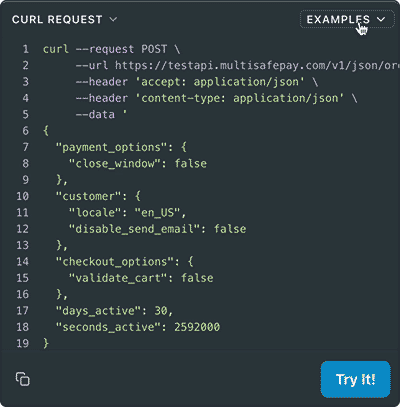
A shopping_cart object is required for all BNPL orders. See Recipes – Include shopping_cart in order .
Ready-made integrations
Supported in all ready-made integrations (direct and redirect).
Testing
See Testing – BNPL methods.\
User guide
Addresses
The customer's billing and shipping addresses must be the same to prevent fraud.
Amount limits
Minimum and maximum order amounts apply. Email [email protected]
Cancellation
You can cancel the invoice order before shipment or after partial shipment.
How to cancel an order
In your dashboard
- Sign in to your MultiSafepay dashboard .
- Go to Transactions > Transaction overview, and then click the relevant transaction.
- On the Transaction details page, click Cancel.
- Add a description of what happened with the order, and then click Complete.
The order status changes to Void and the transaction status to Cancelled.
Collection flow
- MultiSafepay sends the customer an invoice after the order is shipped in full, or partially shipped and the remaining items cancelled.
- If the customer fails to pay within the initial 14 day period, MultiSafepay sends reminders of their obligation to pay, in accordance with the Wet Incasso Kosten (WIK).
- The customer can contact MultiSafepay if there is an issue with the payment.
- If the customer still fails to pay, MultiSafepay sends the invoice to a debt collector.
- If necessary, you can delay the collection flow by placing the transaction on hold.
How to delay the collection flow
Email a request to place the transaction on hold to [email protected]
Provide the following information:
- Transaction details
- Reason for your request
- When you expect to re-start the collection flow
Customer pays you directly
If the customer pays you directly instead of MultiSafepay, you need to pay MultiSafepay the order amount from your account balance in order to complete the order. As a result, MultiSafepay can't send an invoice or reminder to the customer.
If you do so:
- After MultiSafepay has paid you out, we will refund the order amount.
- Before MultiSafepay has paid you out, we cancel the payout of the order.
After you have paid for an order from your account, you can no longer refund transaction. You can perform a manual refund from your account. Once the transaction status changes to Completed, MultiSafepay's collection flow stops, and the customer no longer pays us.
How to complete an order with your own funds
- Sign in to your MultiSafepay dashboard .
- Go to Transactions > Transaction overview, and then select the relevant transaction.
- On the Transaction details page, click Complete own funds.
- Add a description of what happened with the order, and then click Complete.
The transaction status changes to Completed.
Expiration and extensions
The default expiration period for an invoice order is 30 days after it was created. If the order is not at least partially shipped within this period, it is cancelled and refunded.
After the first partial shipment, the expiration period is reduced. You have 14 days to ship the remaining items, or the order expires. The capture period can be extended twice, each by 14 days. After partial shipment, you have 58 days to ship an order.
If an order cannot be shipped within 30 days and you do not want to cancel the order, you can extend the expiration period to a maximum of 180 days. After this time, the order is canceled and refunded.
After an order expires, the expiration period cannot be extended.
How to extend an order
In your dashboard
- Sign in to your MultiSafepay dashboard .
- Go to Transactions > Transaction overview, and then click the relevant transaction.
- On the Transaction details page, click Extend.
While extended, the order status remains Completed and the transaction status remains Uncleared.
Via API
See API reference – Put PAD order on hold.
Payment methods
Customers pay MultiSafepay via iDEAL or a bank transfer.
Refunds
After shipment, the invoice order can be refunded in full or in part.
About partial refunds
For partial refunds:
| Amount paid | Outcome |
|---|---|
| Equal to new order amount | The order is completed. |
| Less than new order amount | The order is updated. |
| More than new order amount | The order is completed and the outstanding amount refunded. |
To refund a Pay After Delivery transaction, follow these steps:
Via your dashboard
- Sign in to your MultiSafepay dashboard .
- Go to Transactions > Transactions Overview and select the relevant transaction.
- Click on the transaction to go to the Transaction summary page.
- Under Order summary, click Edit order.
- Click Refund whole order to process a full refund.
For partial refunds, you have two options:- Click the (❌) remove icon to process a refund for all units of a specific item, or
- Click Change, enter the item's name, the quantity of items you want to refund, unit price, and select the tax rate. Click Add.
- Click Save changes.
Via the API
See API reference - Refund order
Use the Get order request to retrieve the order details.
- Under Path Params, enter the
order_idof the transaction you want to refund. - Under Body Params, select BNPL Refund. Add all items in the shopping cart.
- Duplicate the object of the items you want to refund and enter a negative value for
quantity.
⚠️Note: Always include the correct tax rate in tax_table_selector for each item in the shopping cart. Excluding it will result in an incorrect refund amount.
Example
curl --request POST \
--url 'https://testapi.multisafepay.com/v1/json/orders/{order_id}/refunds?api_key={your_api_key}' \
--header 'accept: application/json' \
--header 'content-type: application/json' \
--data '
{
"checkout_data": {
"items": [
{
"name": "example_item_1",
"description": "",
"unit_price": 100,
"quantity": 3,
"merchant_item_id": "1111",
"tax_table_selector": "none",
"weight": {
"unit": "KG",
"value": 12
}
},
{
"name": "example_item_2",
"unit_price": 100,
"quantity": 4,
"merchant_item_id": "1212",
"tax_table_selector": "BTW21"
},
{
"name": "example_item_1",
"unit_price": 100,
"quantity": -3,
"merchant_item_id": "1212",
"tax_table_selector": "none",
"weight": {
"unit": "KG",
"value": 12
}
},
{
"name": "example_item_2",
"unit_price": 100,
"quantity": -4,
"merchant_item_id": "1212",
"tax_table_selector": "BTW21"
}
]
}
}
Shipment
- You must ship to receive payment, and within 30 days or the order expires.
- Share the track & trace details with the customer and MultiSafepay, if relevant.
- You can ship orders in full or in multiple parts. See Partially ship order below.
- You must update the order status to Shipped. See Update the order status below.
- You must comply with relevant shipping policies.
Partially ship order
How to partially ship an order
If you cannot ship all the items for an order at the same time, you can ship the order in multiple parts.
See API reference – Update or cancel order > Ship order.
Collection flow
MultiSafepay begins the collection flow after at least 1 partial shipment if all other items from the order are cancelled.
MultiSafepay does not invoice partial shipment amounts separately. We invoice the total outstanding amount.
Expiration
After the first partial shipment, you have 14 days to ship the remaining items, or the order expires.
Integration
A unique shipment order_id is generated for each partial shipment.
See API reference – Update or cancel order > Ship order.
Notifications
You receive a webhook notification when the order status of each partial shipment changes to Shipped.
The status of the main transaction never changes to Completed. It remains Initialized, with a flag.
Refunds
You must must refund partial shipments separately, using the specific shipment order_id, instead of the original invoice order_id.
See API reference – Refund order.
⚠️ Note: To partially ship an order, email a request to [email protected]
Update the order status
How to update the order status
When you ship the order, you must update the order status via the dashboard or your integration from Completed to Shipped to receive your payout, and to prevent the order from expiring.
In your dashboard
- Sign in to your MultiSafepay dashboard .
- Go to Transactions > Transactions overview, and then click the relevant transaction.
- On the Transaction details page, under Order details, click Change order status.
- From the Change status to list, select Shipped.
- In the Memo field, enter a comment.
- Click OK.
In your backend
If you change the order status in your backend, the following ready-made integrations pass the updated status to your dashboard automatically:
- Magento 2 and WooCommerce: When you set the order to Shipped in your backend.
- Shopware 5: When you set the order to Delivered in your backend.
For other ready-made integrations, make an update order API request.
⚠️ Note: Some third-party plugins may not support updating the status via our API.
Shipping policies
You must read the following shipping policies:
❗️ Failure to comply with these policies can impact on prefinancing and MultiSafepay's settlement guarantee.
Surcharges
Due to changes to the Wet op het consumentenkrediet, merchants who apply surcharges to BNPL methods are now deemed credit providers under article 7:57 of the Burgerlijk Wetboek. This requires a permit from the Authority for Financial Markets (AFM).
We therefore strongly recommend not applying surcharges to Pay After Delivery.
For more information, email [email protected]
Terms and conditions
- Direct flow: You must display our terms and conditions in your checkout.
- Redirect flow: MultiSafepay terms and conditions are displayed by default on payment pages.
- By placing an order, you agree to all terms and conditions of Pay After Delivery including MultiFactor payment terms, and privacy policy.
Support
Email [email protected]
Updated 25 days ago