PayPal button integration
The PayPal button enables customers to complete the payment with a one-click checkout solution without being redirected to a payment page. The checkout solution allows customers to pay in 4 or monthly installments using PayPal BNPL method.
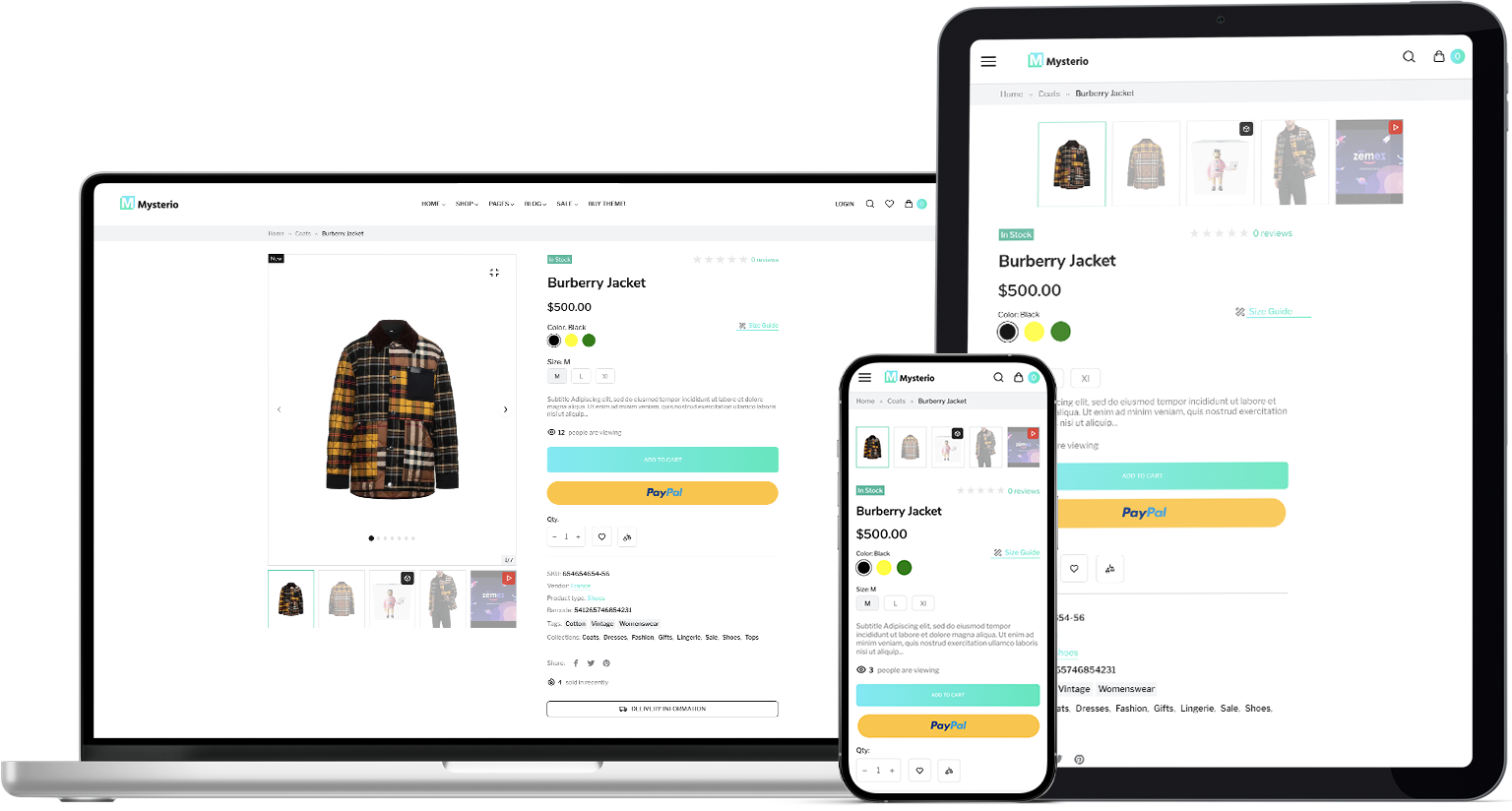
Prerequisites
- You need to have a PayPal business account .
- PayPal must be activated in your MultiSafepay account.
1. Initialize
To get the JavaScript SDK URL, include your api_key in the request:
curl --location --request GET 'https://api.multisafepay.com/v1/json/wallets/configs/paypal?currency=EUR' \
--header 'Authorization: Bearer <api_key>'- Replace
api_keywith your API key. currencyis defaulted to EUR and is optional.
Sample response:
{
"data": {
"client_id": "demo-1xswpeBTDCq8PuDPYecrfdd2aPTU3RcvrgNQWy7-bgJd_TpzZMAif38cuz2C4EeTBPo",
"js_sdk_url": "https://www.paypal.com/sdk/js?client-id=demo-1xswpeBTDCq8PuDPYecrfdd2aPTU3RcvrgNQWy7-bgJd_TpzZMAif38cuz2C4EeTBPo&merchant-id=MJJQECQYBTMRC¤cy=EUR",
"merchant_id": "demo-ASKJDKFUIRJFNDED"
},
"success": true
}Use js_sdk_url from the response to add the SDK.
2. Add the SDK
To integrate the PayPal JS SDK, add js_sdk_url in the script tag:
<script src="%js_sdk_url%"></script>Alternatively, you can use client_id and merchant_id to load the SDK as a module, for example:
import { loadScript } from "@paypal/paypal-js";
loadScript({ "client-id": client_id,"merchant-id":merchant_id })
.then((paypal) => {
// start to use the PayPal JS SDK script
})
.catch((err) => {
console.error("failed to load the PayPal JS SDK script", err);
});- Replace
client-idwith yourclient_id. - Replace
merchant-idwith yourmerchant_id.
NoteThe naming convention for MultiSafepay is in underscores (_), whereas for PayPal, it is in dashes (-).
For more information about JavaScript SDK, see PayPal Developer - JS SDK script configuration.
Display the PayPal checkout button
Create an element in the <body> where you want to display the PayPal checkout button:
<div id="paypal-button-container"></div>Render the PayPal button
For information about styling your PayPal button, see - style PayPal button.
3. Create order
- When the customer clicks the PayPal button, the
createOrderfunction is called. - From your server, create an order > Wallet order > PAYPAL.
In response to the request, you receivepayment_details.external_transaction_id. - The button launches the PayPal checkout experience.
For 3D Secure authentication, add customer.browser object in your request. See recipe - Customer browser .
4. Capture order
- When customer approves the payment, the button calls the
onApprovefunction, to finalize the transaction. - From your server, capture an order.
Server sample:
paypal.Buttons({
// Call your server to create an order
createOrder: function(data, actions) {
... //Parse order from your server and return
return order.payment_details.external_transaction_id
},
// Call your server to capture the transaction
onApprove: function(data, actions) {
... //Parse response from your server
if(order.message == 'INSTRUMENT_DECLINED') {
return actions.restart();
}
}
}).render('#paypal-button-container');
For more information, see PayPal Developer - PayPal JS SDK reference.
5. Test your integration
After you've implemented the steps above, to test your integration:
PayPal must be onboarded in your MultiSafepay account.
- In the Test environment , follow all the steps above.
- On the Test platform page, click the PayPal button.\
A popup appears containing the PayPal test store. - Select Pay now, and then click Save.
The order is successfully completed.
⚠️ Note: If you select the card payment option from test scenario list, you will receive an INSTRUMENT_DECLINED error.
Support
Email [email protected]
Updated 22 days ago