Klarna
Klarna is a flexible online payment method that lets customers pay now, in 30 days (Pay Later 30), or in 3 interest-free installments. It also offers financing. Klarna bears the risk and guarantees settlement.
Read how Klarna can benefit your business on multisafepay.com
| Supports | Details |
|---|---|
| Countries | Austria, Belgium, Denmark, Finland, France, Germany, Italy, Netherlands, Norway, Portugal, Spain, Sweden, UK |
| Currencies | DKK, EUR, GBP, NOK, SEK |
| Chargebacks | No |
| Discounts | Yes |
| Payment pages | Yes (current version only) |
| Refunds | Yes: Full, partial, and API refunds |
Payment flow
This diagram shows the flow for a successful transaction. Click to magnify.
Payment statuses
The table below sets out the order status and transaction status for payments and refunds.
| Description | Order status | Transaction status |
|---|---|---|
| The customer has been redirected to Klarna. You can still cancel with Klarna using the reservation number. | Initialized | Initialized |
| Klarna has authorized the transaction and the funds are awaiting capture. You can no longer cancel; you can only refund. | Completed | Uncleared |
| ⚠️ Note: To capture the funds, manually change the order status to Shipped. | Shipped | Uncleared |
| MultiSafepay has collected payment. | Shipped | Completed |
| The transaction expired after 1 day or you didn't change the order status to shipped within 28 days. See Expired orders. | Expired | Expired |
| Klarna authorized the transaction, but either you or the customer cancelled it before capture. | Void | Void |
| Klarna declined the transaction. Only the customer can contact Klarna to find out why (for privacy and compliance reasons). For merchant support, email [email protected] | Declined | Declined |
| Refunds: Refund initiated. | Initialized | Completed |
| Refunds: Refund complete. | Completed | Completed |
Activation
How to activate Klarna for your MultiSafepay account:
Test account
- Go to Klarna and click Log in.
- Click Select environment > Playground to create a test account. Click Sign Up.
- Follow the intructions to complete the registration process.
- In the Klarna main panel, go to Settings and click Generate new Klarna API credentials to generate a test username and password.
- Email these credentials to [email protected]
- We will activate your Klarna test account for your MultiSafepay test account.
You can test Klarna payments via the Klarna Portal on your MultiSafepay dashboard .
Live account
- To sign up for a live Klarna account, email your Klarna account manager or [email protected]
- In your email, include the following details:
- MultiSafepay as your payment service provider.
- The websites and countries for which you want to activate Klarna.
- Sign an agreement with Klarna. This agreement includes the pricing details.
- We will activate Klarna for your MultiSafepay account.
- If you are using a ready-made integration, activate Klarna in your backend.
For questions, see Klarna – Klantenservice .
Integration
API
-
See API reference – Create order > BNPL order.
Example requests
For example requests, on the Create order page, in the black sandbox, see Examples > Klarna direct/redirect.
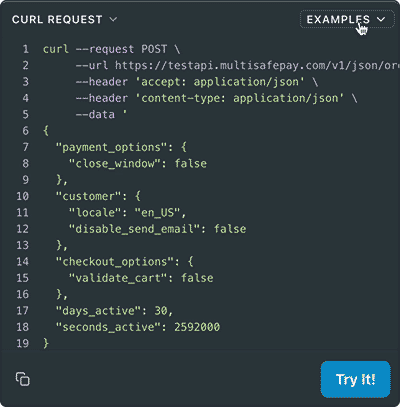
-
A
shopping_cartobject is required for all BNPL orders. See Recipes – Include shopping_cart in order . -
Transactions expire after 1 day.
-
For direct orders, you must display your terms and conditions in your checkout.
Ready-made integrations
Supported in all ready-made integrations (redirect).
Testing
To test Klarna payments, see Testing payment methods - BNPL methods.\
User guide
Addresses
Different billing and shipping addresses are supported.
Branding
How to add your logo to Klarna invoices
- Sign in to your Klarna Merchant Account, and then go to Branding.
- Under Logo, upload a .png or .jpeg logo.
- For best results, use a square image with a transparent background.
- Resolution 180x180 px or higher
How to manage your brand information
Under Brand information, you can set up and manage your brand including:
- Brand name
- Home page
- Instagram URL
- Facebook URL
For support, see Klarna – Klantenservice .
Collection period
If a customer's return takes too long to verify, you can pauze the collection period for 2-4 weeks.
Call Klarna on +31 208082853 or email Klarna Sales at [email protected]
Expired orders
Orders may expire if you don't change the order status to Shipped within 28 days.
How to handle expired orders
You can send the customer a payment link from the existing order or a new order.
Existing order
- Sign in to your MultiSafepay dashboard.
- Go to Transactions > Transaction overview, and then select the expired transaction.
- Click Payment link, and then click Duplicate this order.
- On the Payment link generator page, click Generate payment link.
- Send the payment link to the customer.
New order
- Create a new order > BNPL order.
See also Examples > Klarna redirect. - Ship the order > Ship order.
- Send the payment link to the customer.
Disputes
A dispute is when you and a customer disagree about an order:
- Goods, e.g. the customer returns all or part of the order, or the goods were faulty when delivered
- Payments, e.g. invoicing errors, or the customer paid Klarna instead of you
- Other, e.g. insolvency, or bankruptcy
Klarna provides support for resolving disputes.
For a step-by-step overview, see Klarna – How to handle disputes at Klarna .
The easiest way to handle disputes is using the Disputes app in the Klarna Merchant Portal.
How to connect to the Klarna Merchant Portal
You'll receive an email from Klarna inviting you to activate your portal account. The link expires within 7 days and is only usable once.
If your link has expired or you haven't received an email, email [email protected]
- In the email, click Activate account.
- Read the Merchant Portal Agreement, agree to the terms and conditions, and then click Continue.
- Enter a password, and then click Update password.
- Enter your first and last names, and then click Update profile.
- To sign in for the first time, enter your email address and the password you just created, and then click Log in.
⚠️ Note: If viewing orders in the portal, you must still manually change the order status to Shipped to trigger the invoicing process and receive payment.
How to set up two-factor authentication
If you want to increase the security of your Klarna Merchant Portal, set up two-factor authentication with the Google Authenticator app.
- Under To-dos, click Activate two-factor authentication.
- In the dialog, click Start the setup.
- Open the Google Authenticator app and scan the QR code.
- Enter the one-time authorization code from the app, and then click Set up authentication.
How to sign up for the Disputes app
To sign up to use the Disputes app, follow these steps:
- Sign in to the Klarna Merchant Portal .
- In the side menu, click Disputes.
- Select an email address and preferred language for receiving dispute-related emails, e.g. reminders.
- Agree to the terms and conditions.
- Click Sign up.
Klarna will send you an email when the first dispute appears in the app.
Using the Disputes app
The side menu contains three pre-set filters to view:
- All disputes
- Unauthorized disputes
- Disputes expiring soon
See Klarna – Disputes App in Merchant Portal for detailed information on:
- Searching and filtering disputes
- Exporting reports
- Dispute statuses
- Managing settings
- Responding to disputes
- Accepting losses
Gift cards
When paying with a gift card and Klarna, customers must enter the gift card details before placing their order, i.e. on your checkout page. This is because Klarna collects and require precise order specifications. Our platform would interpret the gift card as a discount and generate incorrect order information, e.g. tax calculations.
You are solely responsible for this in your integration.
Klarna gateway
Klarna makes your ecommerce platform available in their merchant portal, where your credentials are generated. Use your credentials to configure the Klarna gateway for your MultiSafepay account.
For questions about your Klarna integration and the connection with your MultiSafepay account, email [email protected]
Known error
If you receive a code:BAD_VALUE, Bad value: order_lines[0].reference error from Klarna, try using shorter SKU numbers, e.g. fewer than 9 characters.
Klarna reference numbers
For every transaction, Klarna generates two reference numbers:
- Reservation number for before shipment
- Invoice number for after shipment
Both reference numbers appear in the Transaction details page in your dashboard.
Refunds
To refund a Klarna transaction, follow these steps:
Via your dashboard
- Sign in to your MultiSafepay dashboard .
- Go to Transactions > Transactions Overview and select the relevant transaction.
- Click on the transaction to go to the Transaction summary page.
- Under Order summary, click Edit order.
- Click Refund whole order to process a full refund.
For partial refunds, you have two options:- Click the (❌) remove icon to process a refund for all units of a specific item, or
- Click Change, enter the item's name, the quantity of items you want to refund, unit price, and select the tax rate. Click Add.
- Click Save changes.
Via the API
See API reference - Refund order
Use the Get order request to retrieve the order details.
- Under Path Params, enter the
order_idof the transaction you want to refund. - Under Body Params, select BNPL Refund. Add all items in the shopping cart.
- Duplicate the object of the items you want to refund and enter a negative value for
quantity.
⚠️Note: Always include the correct tax rate in tax_table_selector for each item in the shopping cart. Excluding it will result in an incorrect refund amount.
Example
curl --request POST \
--url 'https://testapi.multisafepay.com/v1/json/orders/{order_id}/refunds?api_key={your_api_key}' \
--header 'accept: application/json' \
--header 'content-type: application/json' \
--data '
{
"checkout_data": {
"items": [
{
"name": "example_item_1",
"description": "",
"unit_price": 100,
"quantity": 3,
"merchant_item_id": "1111",
"tax_table_selector": "none",
"weight": {
"unit": "KG",
"value": 12
}
},
{
"name": "example_item_2",
"unit_price": 100,
"quantity": 4,
"merchant_item_id": "1212",
"tax_table_selector": "BTW21"
},
{
"name": "example_item_1",
"unit_price": 100,
"quantity": -3,
"merchant_item_id": "1212",
"tax_table_selector": "none",
"weight": {
"unit": "KG",
"value": 12
}
},
{
"name": "example_item_2",
"unit_price": 100,
"quantity": -4,
"merchant_item_id": "1212",
"tax_table_selector": "BTW21"
}
]
}
}
Shipment
Change the order status
When you ship the order, you must manually change the order status from Completed to Shipped, which:
- Captures the funds
- Triggers sending the invoice to the customer
- Prevents the order from expiring
How to change order status to shipped
In your dashboard
- Sign in to your MultiSafepay dashboard .
- Go to Transactions > Transactions overview, and then click the relevant transaction.
- On the Transaction details page, under Order details, click Change order status.
- Change the status to Shipped.
- Send the customer the track and trace details, if relevant.
In your backend
If you change the order status in your backend, the following ready-made integrations pass the updated status to your dashboard automatically:
- Lightspeed, Magento 2, and WooCommerce: When you set the order to Shipped in your backend.
- Shopware 5: When you set the order to Delivered in your backend.
For other ready-made integrations, make an update order API request.
⚠️ Note: Some third-party plugins may not support updating the status via our API.
Extend the shipping period
If you cannot ship the order within 28 days, you can extend the time period for up to 180 days in segments.
If the order is not captured during this time, the order status and transaction status change to expired.
How to extend the shipping period
- Sign in to your MultiSafepay dashboard .
- Go to Transactions > Transaction overview, and then click the relevant transaction.
- On the Transaction details page, under Order summary, click Extend.
Surcharges
Due to changes to the Wet op het consumentenkrediet, merchants who apply surcharges to BNPL methods are now deemed credit providers under article 7:57 of the Burgerlijk Wetboek. This requires a permit from the Authority for Financial Markets (AFM).
We therefore strongly recommend not applying surcharges.
For more information, see Klarna – Welk bedrag kan ik maximaal doorberekenen aan mijn klant? \
Support
Email [email protected]
Updated 28 days ago