Google Pay
Google Pay™ is a digital wallet for in-app and online payments. Customers can tokenize their payment details in their Google Pay account.
Read how Google Pay can benefit your business on multisafepay.com
| Supports | Details |
|---|---|
| Countries | Worldwide See Google Pay – Countries or regions where you can use Google Pay . |
| Currencies | AED, AUD, BRL, CAD, CHF, CLP, CNY, COP, CZK, DKK, EUR, GBP, HKD, HRK, HUF, ILS, INR, ISK, JPY, KRW, MXN, MYR, NOK, NZD, PEN, PHP, PLN, RON, RUB, SEK, SGD, THB, TRY, TWD, UAH, USD, VEF, ZAR |
| Chargebacks | Yes |
| Payment pages | Yes (current version only) |
| Recurring payments | Yes |
| Refunds | Yes: Full and partial Customers receive refunds in their Google Pay account, and they appear on their card statement within the next business day. |
| Second Chance | Yes |
Notes
- By processing Google Pay payments, you agree to the Google API Terms of Service .
- When integrating Google Pay into your ecommerce platform, you must follow Google's brand guidelines .
- For more information, see Google Pay – Overview .
Payment flow
This diagram shows the flow for a successful transaction. Click to magnify.
Payment statuses
The table below sets out the order status and transaction status for payments and refunds.
| Description | Order status | Transaction status |
|---|---|---|
| The customer has been redirected for 3D Secure authentication, or the card scheme is authorizing the transaction. | Initialized | Initialized |
| The card scheme authorized the transaction, but we've flagged it as potentially fraudulent. Review it and then manually capture or decline. | Uncleared | Uncleared |
| MultiSafepay has collected payment. | Completed | Completed |
| Payment wasn't captured manually or within 5 days. | Void | Void/Cancelled |
| The customer didn't complete 3D Secure authentication. | Expired | Expired |
| The customer failed 3D Secure authentication or cancelled payment. See Card errors. | Declined | Declined |
| Refunds: Refund initiated. | Reserved | Reserved |
| Refunds: Refund complete. | Completed | Completed |
Activation
To activate Google Pay, you must have card payments activated for your account.
How to activate cards
-
Email a request to activate cards to [email protected]
Include in the request your:
- Average, minimum, and maximum transaction amount
- Annual turnover
-
We check your eligibility and if approved, activate the payment method for your account.
-
Once approved, sign in to your MultiSafepay dashboard .
-
To activate the payment method for:
- All websites, go to Settings > Payment methods.
- A specific website, go to Websites, and then click the relevant website.
- Select the checkbox for the payment method, and then click Save changes.
💬 Support: If the payment method isn't visible in your dashboard, email [email protected]
Then, apply to MultiSafepay for Google Pay, and activate it in your dashboard.
How to activate Google Pay
-
Email a request to [email protected]
Include in the request your:
- Average, minimum, and maximum transaction amount
- Annual turnover
-
Once approved, sign in to your MultiSafepay dashboard .
-
To activate the payment method for:
- All websites, go to Settings > Payment methods.
- A specific website:
- Go to Websites, and then click the relevant website.
- On the Website profile page, under Payment methods, click Select payment methods.
-
Select the checkbox for the payment method, and then click Save changes.
💬 Support: If the payment method isn't visible in your dashboard, email [email protected]
Integration
Direct integration
For direct integration with an API integration, see Google Pay direct integration.
API
-
To easily integrate Google Pay using payment pages (redirect flow), see API reference – Create order > Wallet order.
-
For Google Pay to display on payment pages and in payment components, you must have card payments activated for your account.
Example requests
For example requests, on the Create order page, in the black sandbox, see Examples > Google Pay direct/redirect.
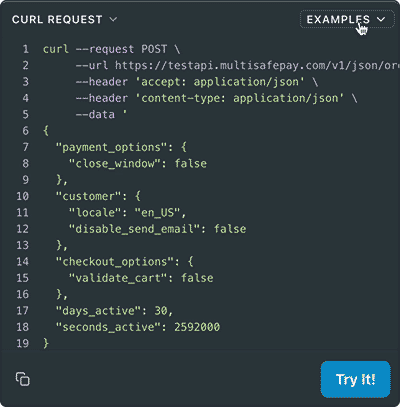
-
To embed Google Pay in your checkout page for the best user experience, see Google Pay™ direct integration.
-
Transactions expire after 1 hour.
Ready-made integrations
- Supported in most ready-made integrations
- Exceptions: Magento 1, CCV Shop, Drupal, CS-Cart, Lightspeed, Prestashop 1.6.
Testing
To test Google Pay payments, see Testing payment methods - Wallets.\
User guide
Browsers
Supported browsers
- Apple Safari
- Google Chrome
- Microsoft Edge
- Mozilla Firefox
- Opera
- UCWeb UC Browser
Manual capture
Google Pay supports Manual Capture for card payments.
To activate it for your account, email [email protected].
Gateways
- Supported: Maestro, Mastercard, and Visa
- Not supported: American Express
Support
Email [email protected]
Updated 22 days ago