Apple Pay direct integration
With direct integration, the Pay button appears in your checkout page. Customers complete payment without being redirected to a payment page.
NoteIf using:
Your own integration, follow all steps in this manual.
A ready-made integration which builds the Apple Pay button, follow Step 1 and Step 2. Optionally, you can test Apple Pay direct in your checkout. See test your integration for more information.
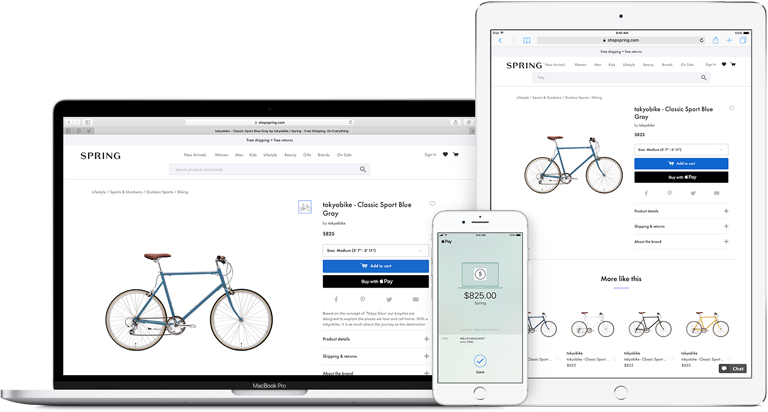
Step-by-step guide
Check the steps below on how to integrate Apple Pay direct for your platform:
Validate your domain to ensure compatibility with your platform
Check if the customer's device supports Apple Pay
Create and configure the Apple Pay session
Develop your endpoint to handle Apple Pay Direct order creation
Prerequisites
Apple server requirements
- All pages that include Apple Pay must be served over HTTPS.
- Your domain must have a valid SSL certificate.
- Your server must support the TLS protocol version 1.2 or later.
For more information, see Apple Developer – Setting up your server .
Customer device compatibility
To see which Apple products are compatible with Apple Pay, see Apple Developer – Devices compatible with Apple Pay .
1. Validate your domain
-
Unzip the folder and select the relevant file.
-
Place the domain validation file at:
https://{your-domain}/.well-known/apple-developer-merchantid-domain-association
2. Request to register
To request registration for Apple Pay direct, email the relevant website ID to [email protected]
When using our ready-made integrations, make sure to add your Apple Pay merchant name (if required) when enabling Apple Pay direct in your plugins settings.
3. Check for Apple Pay support
-
From the customer's device, check if Apple Pay is supported:
if (window.ApplePaySession && ApplePaySession.canMakePayments())For more information, see Apple Developer – Checking for Apple Pay availability .
-
If Apple Pay is supported, display the Pay button in your checkout page.
To style the button, see Apple Developer:
4. Create an Apple Pay session
Client-side integration
When the customer clicks or taps the Pay button:
-
Create a
paymentRequestobject containing details about the order.var ApplePayRequest = { "countryCode": "NL", "currencyCode": "EUR", "merchantCapabilities": [ "supports3DS" ], "supportedNetworks": [ "amex", "maestro", "masterCard", "visa", "vPay" ], "requiredBillingContactFields":[ "postalAddress", "billingAddress" ], "total":{ "label": "Your Merchant Name", "type": "final", "amount": 15.95 } };How to request shipping and billing details
You can use
requiredBillingContactFieldsto collect the customer's billing and/or shipping details from Apple Pay. If the customer hasn't previously provided their billing address to Apple Pay, they are prompted to do so.⚠️ Note: The billing and shipping details are not required to create Apple Pay direct orders with MultiSafepay. However, since the collected details are available to you in unencrypted form, you can use them to reduce checkout friction and manage orders.
⚠️ Note: The
total.amountis in euros, whereas theamountin MultiSafepay order requests is in euro cents.For more information about the
ApplePayRequestobject, see Apple Developer – ApplePayRequest . -
Create an Apple Pay session.
var session = new ApplePaySession(10, ApplePayRequest);- As the first argument, specify the Apple Pay version your website supports.
- As the second argument, pass the
ApplePayRequestobject.
For more information about Apple Pay versions, see Apple Developer – Apple Pay on the web version history .
⚠️ Note: You can only create a session within a user gesture handler. For example, you can create the session when the user taps the Pay button.
For more information, see Apple Developer – Creating an Apple Pay session .
-
Create an
onvalidatemerchantevent handler, which is called once the Apple Pay payment form is displayed to the customer.session.onvalidatemerchant = function (event) { var validationUrl = event.validationURL; var originDomain = window.location.hostname; // Request an Apple Pay merchant session from your server // The server-side request requires the validationUrl and originDomain values // If you succesfully create a session from your server session.completeMerchantValidation(<apple-pay-payment-session-data>); };For more information, see Apple Developer:
-
To begin the merchant validation process, call the
session.begin()method.session.begin();This displays the Apple Pay payment sheet to the customer and triggers the
onvalidatemerchantevent handler.
Server-side integration
- With the
validationUrlandoriginDomainfrom the client's device, request an Apple Pay merchant session from MultiSafepay.
curl -X POST "https://api.multisafepay.com/v1/json/wallets/sessions/applepay" \
-H "Authorization: Bearer <website-api-key>" \
-d '{
"encoding": "base64",
"origin_domain": "originDomain",
"validation_url": "validationUrl"
}'⚠️ Note: The actual code depends on your server-side framework.
A successful response contains an Apple Pay merchant session, which expires after five minutes.
- Pass the
sessionto the client's device to use as an argument in thesession.completeMerchantValidation()call.
Example response
{
"data": {
"session": "{\"retries\":0,...\"expiresAt\":1756461901000}"
},
"success": true
}{
"data": {
"session": "eyJyZXRyaWVzIjowLC4uLmV4cGlyZXNBdCI6MTc1NjQ2MTkwMTAwMH0="
},
"success": true
}5. Create an order
Client-side integration
Create an onpaymentauthorized event handler, which is called once the customer authorizes the payment with Touch ID, Face ID, or passcode.
session.onpaymentauthorized = function (event) {
// Create a payment object
var payment = event.payment;
// With the payment object:
// - Create an Apple Pay direct order from your server
// - Return the success attribute of the response
if (success == true) {
session.completePayment(ApplePaySession.STATUS_SUCCESS);
// Redirect the customer to your success page
};
if (success == false) {
session.completePayment(ApplePaySession.STATUS_FAILURE);
};
};The payment object contains the customer's encrypted payment details (payment.token) and, if requested, the billingContact and shippingContact.
For more information about the payment object, see Apple Developer:
Server-side integration
-
From your server, create an order > Wallet order.
See also Examples > Apple pay direct, using thepayment.tokenproperty.
To use thepayment.tokenproperty in the order request, convert it to an escaped JSON string.
For 3D Secure authentication, addcustomer.browserobject in your request. See recipe - Customer browser . -
To access the shipping and/or billing details from the
paymentobject, use thepayment.billingContactandpayment.shippingContactproperties. -
To add the details to the order request, format them in accordance with create order requests.
⚠️ Note: Billing and shipping data are not encrypted.
For more information about the payment object and its properties, see Apple Developer – ApplePayPayment .
Test your integration
If you want to test your Apple Pay direct integration, you must:
- Have an Apple Developer account configured for Apple Pay.
- Create a Sandbox Tester account and add a Test Card Number .
If you meet these requirements, email [email protected] for further instructions.
Support
Email [email protected]
Updated 20 days ago