Apple Pay
Apple Pay is a leading global payment method that lets customers tokenize their payment details in a digital wallet. It supports American Express, Maestro, Mastercard, Visa, and Dutch bank accounts. Customers can make both online and near-field communication (NFC) payments.
An additional layer of security is provided by 3D Secure, which requires customers to verify their identity.
Read how Apple Pay can benefit your business on multisafepay.com
| Supports | Details |
|---|---|
| Countries | Worldwide |
| Currencies | AED, AUD, BRL, CAD, CHF, CLP, CNY, COP, CZK, DKK, EUR, GBP, HKD, HRK, HUF, ILS, INR, ISK, JPY, KRW, MXN, MYR, NOK, NZD, PEN, PHP, PLN, RON, RUB, SEK, SGD, THB, TRY, TWD, UAH, USD, VEF, ZAR For more information, see Apple - Multiple . |
| Chargebacks | Yes |
| Payment pages | Yes (current version only) |
| Refunds | Yes: Full and partial Customers receive refunds in their Apple Pay account, and they appear on their card statement within the next business day. |
| Second Chance | Yes |
More informationSee Apple – How to use Apple Pay .
Payment flow
This diagram shows the flow for a successful transaction. Click to magnify.
Payment statuses
The table below sets out the order status and transaction status for payments and refunds.
| Description | Order status | Transaction status |
|---|---|---|
| The customer has been redirected for 3D Secure authentication, or the card scheme is authorizing the transaction. | Initialized | Initialized |
| The card scheme authorized the transaction, but we've flagged it as potentially fraudulent. Review it and then manually capture or decline. | Uncleared | Uncleared |
| MultiSafepay has collected payment. | Completed | Completed |
| Payment wasn't captured manually or within 5 days. | Void | Void/Cancelled |
| The customer didn't complete 3D Secure authentication. | Expired | Expired |
| The customer failed 3D Secure authentication or cancelled payment. See Card errors. | Declined | Declined |
| Refunds: Refund initiated. | Reserved | Reserved |
| Refunds: Refund complete. | Completed | Completed |
Activation
To activate Apple Pay, you must have card payments activated for your account.
How to activate cards
-
Email a request to activate cards to [email protected]
Include in the request your:
- Average, minimum, and maximum transaction amount
- Annual turnover
We check your eligibility and if approved, activate the payment method for your account.
-
Once approved, sign in to your MultiSafepay dashboard .
-
To activate the payment method for:
- All websites, go to Settings > Payment methods.
- A specific website:
- Go to Websites, and then click the relevant website.
- On the Website profile page, under Payment methods, click Select payment methods.
-
Select the checkbox for the payment method, and then click Save changes.
💬 Support: If the payment method isn't visible in your dashboard, email [email protected]
Then, apply to MultiSafepay for Apple Pay, and activate it in your dashboard.
How to activate Apple Pay
-
Email a request to activate Apple Pay to [email protected]
Include in the request your:
- Average, minimum, and maximum transaction amount
- Annual turnover
We check your eligibility and if approved, activate the payment method for your account.
-
Once approved, sign in to your MultiSafepay dashboard .
-
To activate the payment method for:
- All websites, go to Settings > Payment methods.
- A specific website, go to Websites, and then click the relevant website.
- Select the checkbox for the payment method, and then click Save changes.
💬 Support: If the payment method isn't visible in your dashboard, email [email protected]
Integration
Prerequisites
- Customers must use the Safari browser.
- An SSL secured connection (HTTPS) is required.
Direct integration
For direct integration with an API integration, see Apple Pay direct integration.
API
-
For redirect integration, see API reference – Create order > Wallet order.
How to detect Apple Pay on the customer's device
If a customer uses an unsupported device to navigate to an Apple Pay payment page, they won't be able to complete the payment. To prevent this, before creating the payment page, check whether Apple Pay is supported on the customer's device.
try { if (window.ApplePaySession && ApplePaySession.canMakePayments()) { console.log('Apple Pay available'); // Create an Apple Pay payment page from your server } } catch (error) { console.debug('An error occurred while verifying if Apple Pay is available:', error); }Example requests
For example requests, on the Create order page, in the black sandbox, see Examples > Apple Pay direct/redirect.
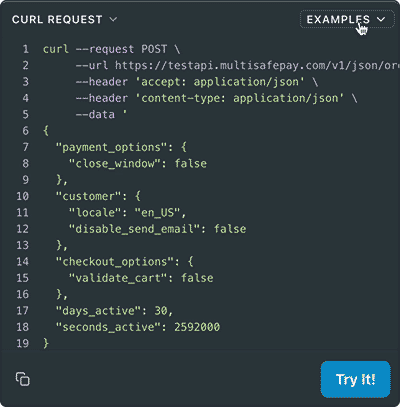
-
Transactions expire after 1 hour.
-
For Apple Pay to display on payment pages and in payment components, you must have card payments activated for your account.
Ready-made integrations
- Apple Pay redirect is supported in most ready-made integrations.
- Exceptions: OsCommerce, VirtueMart, X-Cart, Zen Cart.
Testing
To test Apple Pay payments, see Testing payment methods - Wallets.
Branding
When integrating Apple Pay into your website, you must follow Apple's branding guidelines .\
User guide
Gateways
American Express, Maestro, Mastercard, and Visa gateways are supported.
Manual capture
Apple Pay supports Manual Capture for card payments.
To activate it for your account, email [email protected]
Known errors
For most of our ready-made integrations, if the customer uses an incompatible device, Apple Pay doesn't appear on the checkout page.
For our OpenCart plugin, Apple Pay does appear on the checkout page on incompatible devices, but throws an error when clicked and the payment button is disabled.
Support
Email [email protected]
Updated 16 days ago